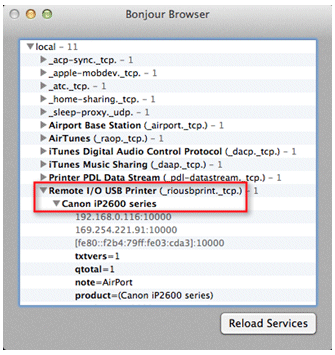FAQs – Quick Print Connect
Q: It see “No Airprint printers found” on my iPhone or iPad.
A: Please open Quick Print Connect>Settings, Find Print Formats:
Change it to “application/octet-stream,application/pdf,image/jpeg,image/png,image/urf”, and “Finish” to save settings.
Turn OFF the Tun ON quick print connect. after 10 seconds, you will see you printers show up on you iPhone or iPad.
To use an AirPrint with your Wi-Fi network, make sure your printer is connected to the same network as your iOS device and Mac.
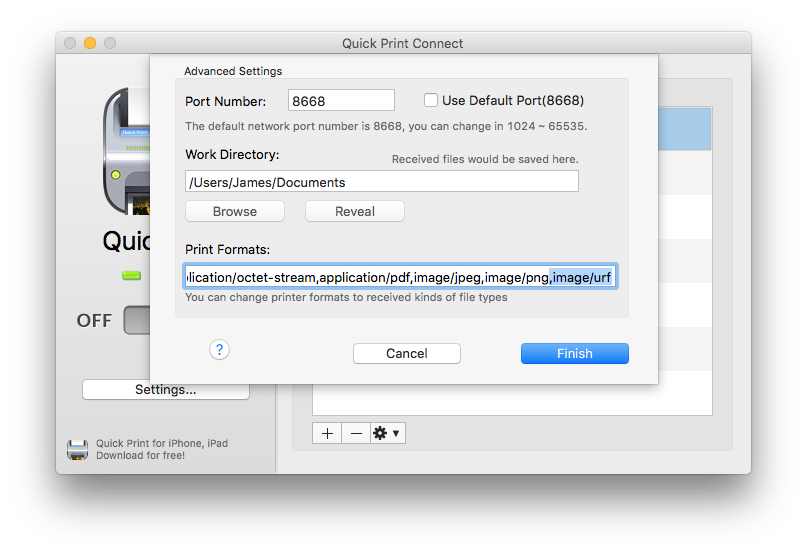
Q: What is “AirPrint”, and “AirPrint-enable printer”
A: AirPrint is an Apple technology that helps you create full-quality printed output without the need to download or install drivers.
With AirPrint, it’s easy to print full quality photos and documents from your Mac, iPhone, iPad, or iPod touch without having to install additional software. AirPrint is built into most popular printer models, like the ones listed in this article.
To use an AirPrint with your Wi-Fi network, make sure your printer is connected to the same network as your iOS device and Mac. Then select the AirPrint printer from your favourite app and you’re ready to print.
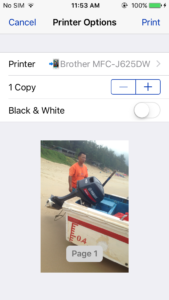
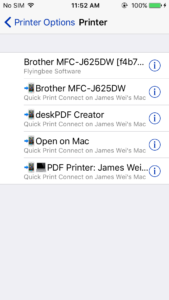
Q: How to print email, photos, form iPhone, iPad and iPod touch to printer?
A: Your iPhone or iPad already has what it needs to print, we call it AirPrint™. AirPrint is a Apple technology that let iOS print output and also built in to many printer models. Just select an AirPrint printer on your local network with iOS. Of course, you need to buy a new AirPrint printer. lean more about AirPrint…
https://support.apple.com/en-hk/HT201311
You can learn more about using your AirPrint printers from these articles:
How to print from your iPhone, iPad, or iPod touch
https://support.apple.com/kb/HT201387
How to print from your Mac
https://support.apple.com/kb/HT204135
Q: How does Quick Print Connect work?
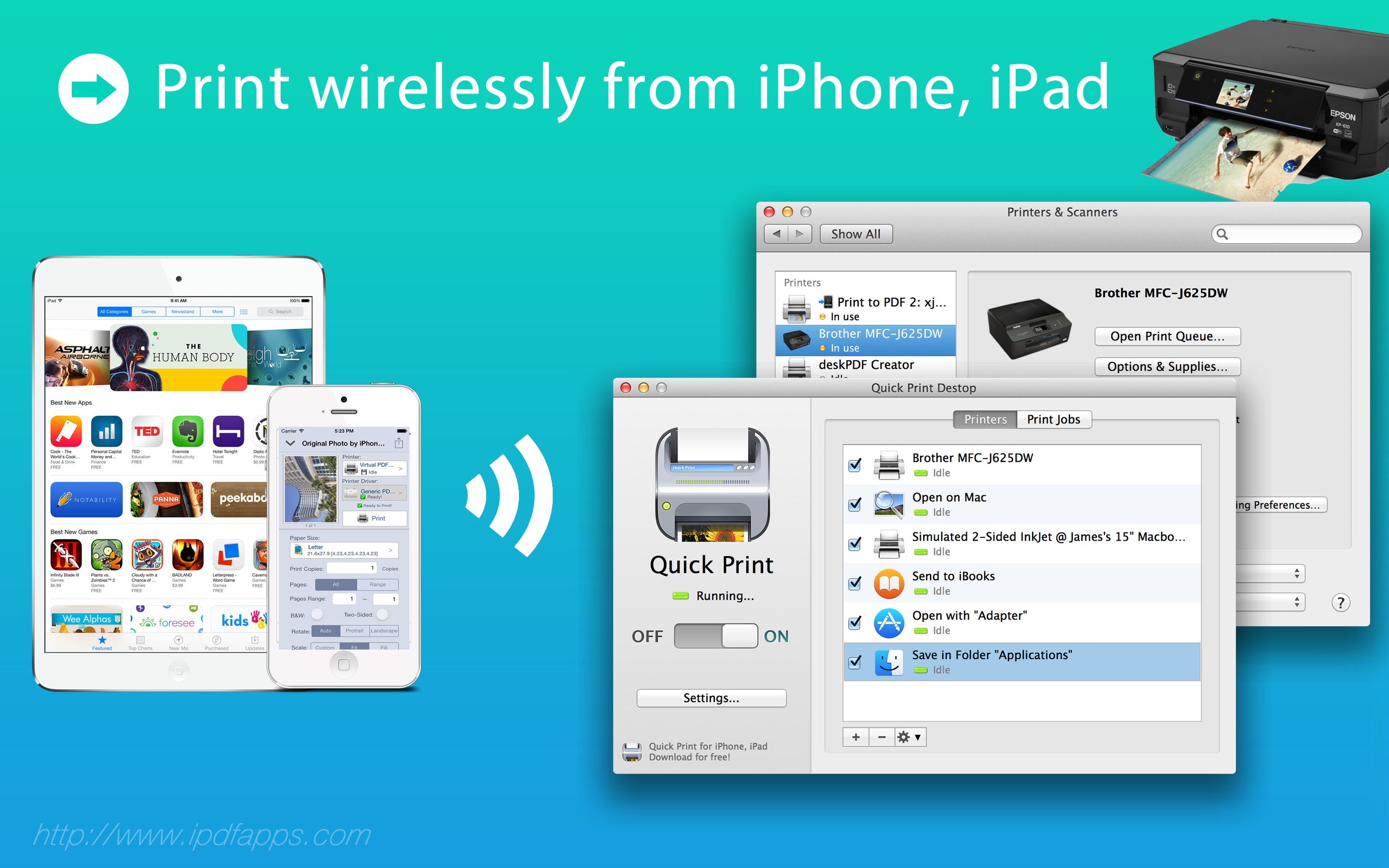
A: Quick Print Connect is a Mac OS utility doing a Print Server via Mac computer. It receives print data from iOS through AirPrint and transfer data to print job, then send it to printer. In other words, Quick Print Connect like a translator and translate print data to printer that didn’t recognize AirPrint. So, iOS, Quick Print Connect and printers should be connected to the same local network so that they can communicate to each other.
Q: I can’t print to my printer, what i need to check?
A: Check these things if you are unable to print, or if you see the message “No AirPrint Printers Found.”
> Turn OFF the Tun ON quick print connect.
> On your iPhone, iPad or iPod touch, verify that your device is using the latest version of iOS available and that the app you’re printing from is up to date.
> On your Mac, use Software Update to update the Mac operating system and apps you’ve purchased from the Mac App Store.
> You can connect an AirPrint device to your network either through bridging, or a direct connection to your Wi-Fi network.
> AirPrint devices connected to the USB port of an Apple AirPort Base Station or AirPort Time Capsule don’t use AirPrint. If your printer includes AirPrint, connect it directly to your Wi-Fi network or the Ethernet LAN port on your Base Station to print wirelessly.
> After turning on your printer, wait a few moments before trying to print. Some printers might take a minute or two after powering up before joining your network.
If you’ve tried these steps but still can’t print,
Check Your router must support Bonjour and Multicast, Not All Router are Compatible with AirPrint (Bonjour), We use Apple AirPort router and TP-Link router for testing.
– Update firmware of your router
– Make sure Bonjour/Multicast is Enabled/Allowed on your router. Some routers can be allowed/enabled bonjour service(or called “multicast”)by setup settings.
See “Wireless LAN Apple Bonjour Deployment Guide” from cisco: Configure the Controller to Support Bonjour
Troubleshoot Bonjour Applications – View Available Bonjour Services
In order to troubleshoot Bonjour connectivity issues, the free Mac OS X utility, Bonjour Browser, is useful in viewing available devices. A remote printer on an Apple AirPort Express is shown here:
Quick Print Connect for Mac https://itunes.apple.com/us/app/quick-print-connect/id917159776?ls=1&mt=12 Quick Print Connect(Mac) helps your iPhone and iPad to connect your printer attached on your mac. This lets you print documents from Quick Print app directly.